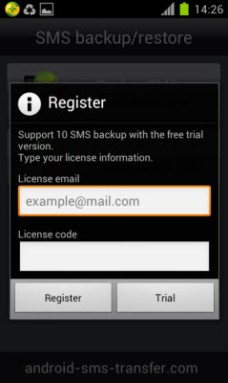HTC Droid DNA transform the way you see and hear the world. This amazing device is sure to make a last impression with a 5-inch, 1080p full-HD display. Its convenient front and rear cameras allow you to capture every moment in a flash. The sound quality will absolutely blow you away. And the unique design fits incredibly in any hand. Plus, the Snapdragon Quad-core processor deliveries it all with a tremendously fast performance.
Whether you need the text messages as court evidence or you want to hold onto conversations with an old friend, you can save or backup your text messages on your HTC Droid DNA to computer with some applications.
Some free tools like SMS Backup+ enables to automatically backup HTC Droid DNA SMS to Gmail account using a separate label. Other third-party application such as Jihosoft Android SMS Transfer, Apolsoft Android SMS Transfer provides more powerful functions for users, you can backup SMS in .db file format to transfer to computer, you can also use the restore option to put conversions backup on to your HTC Droid DNA or transfer them to a new Android phone.
Other than that, you can import the backup SMS .db file to the PC Port application included with the app to view SMS with the same contact, edit SMS number, date and content, delete unneeded text messages, export SMS to local computer and save as .txt or .csv file format.
How to Backup and Transfer SMS from HTC Droid DNA to PC?
1. Install Android SMS Transfer on your HTC Droid DNA.
Drag Android SMS Transfer apk file on your computer to install and run it on your HTC Droid DNA.
2. Backup HTC Droid DNA SMS to computer.
Click on “Backup SMS” in the main interface to backup your text messages to .db file, you will see a screenshot as follows:
Note: If you have bought our software, just input the License mail and License code for a full version, if you are trying to use our software for function evaluation, hit “Trial” button to proceed. (Only 10 SMS are allowed to backup with the trial version).
3. When you hit “Trial” button, you will see the following screenshot.
Input the file name for the backup SMS, click “OK” to start SMS backup process.
After backup completes, all SMS will be backup to the root of your phone’s internal storage card.